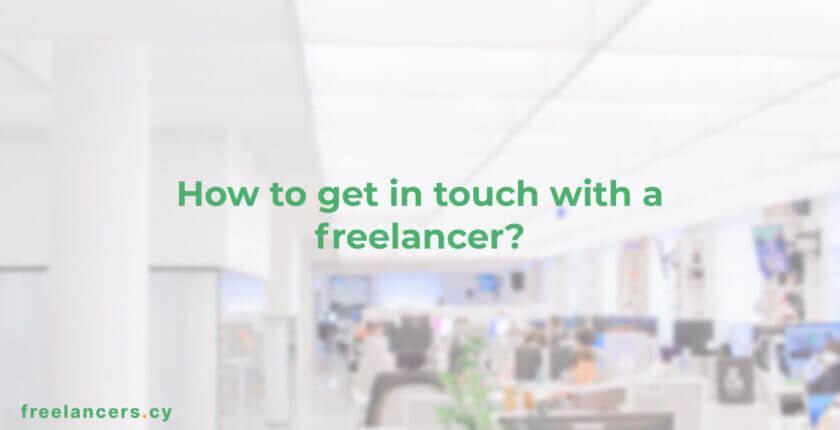How to get in touch with a freelancer?
So you came to our platform and you’ve done your research. You have now found a freelancer to help you out with your project. Now you are thinking “How to get in touch with the freelancer?”
If the freelancer has shared their email on their post description, you can email them and get in touch with them directly through their email. On the other hand if they haven’t shared their email you can reach them through our platform. I order to do that you will need to create an employer account.
On this article we will go through creating an employer account and seeing how we can reach the freelancer through our platform.
Step 1: Registering on the platform
In order to register you need to click on the “Register” at the top right side of the page. Or by going to the register page from this link.
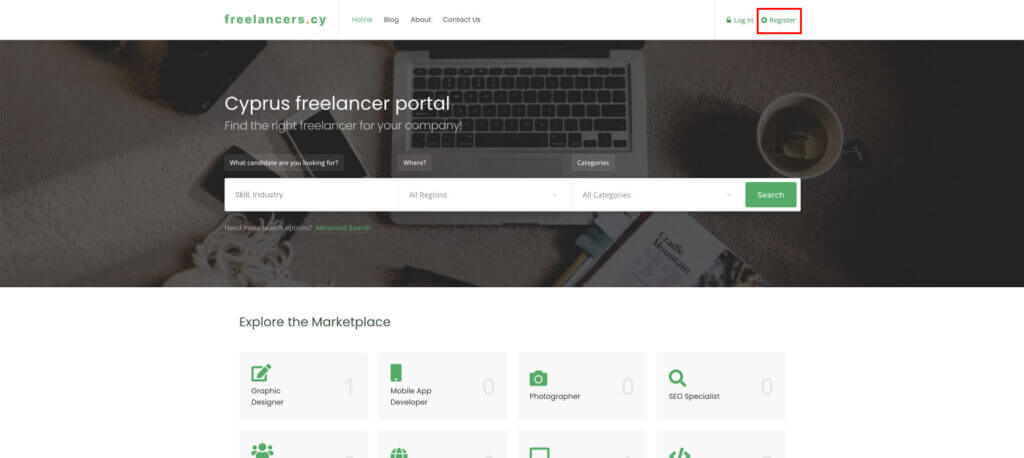
When on the register page you will need to click on the “Employer” tab and fill in the inputs. You can put your email on both fields.
Note: If you are registered as a candidate you can contact with other freelancers same way you would if you were an employer.
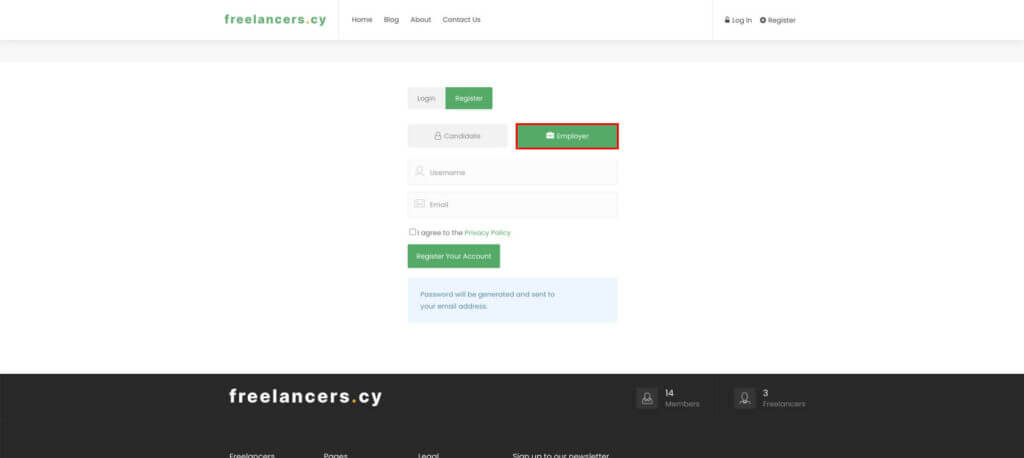
After feeling out the form and clicking the “Register account” button you should receive an email with the password for the login.
Hit on the login button and enter your information.
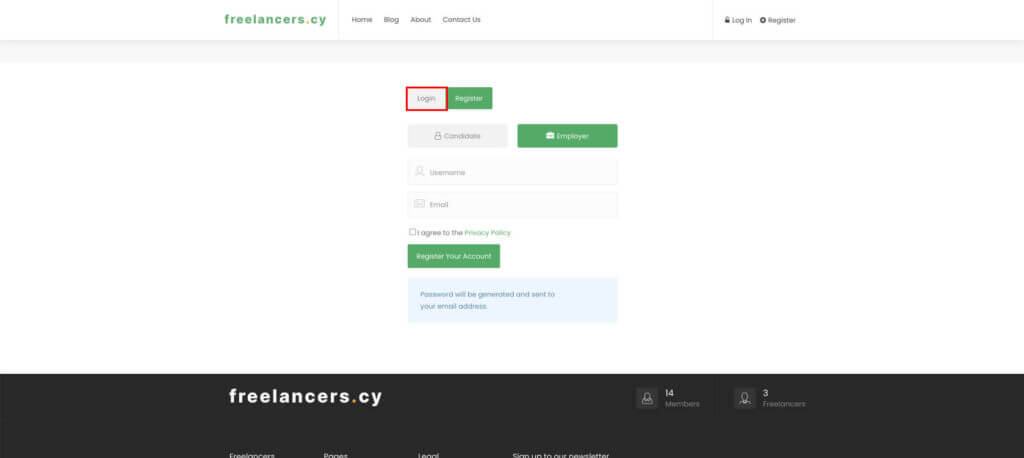
Step 2: First login to Employer dashboard
After logging in you will land on the Employer’s dashboard. From here you can manage all your communications, bookmarks etc.
Note: We strongly recommend you to change you password when you first login to the platform
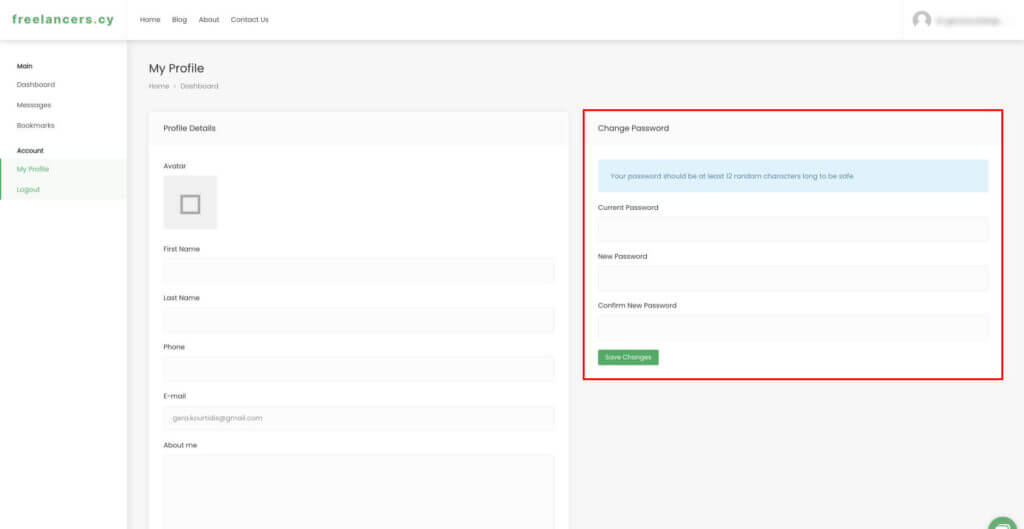
Step 3: Get in touch or Bookmark a freelancer
Now you are all set to get in touch with a freelancer. Go to the freelancer’s resume page that you have found. On this page you should see two button at the right side of the page’s cover.
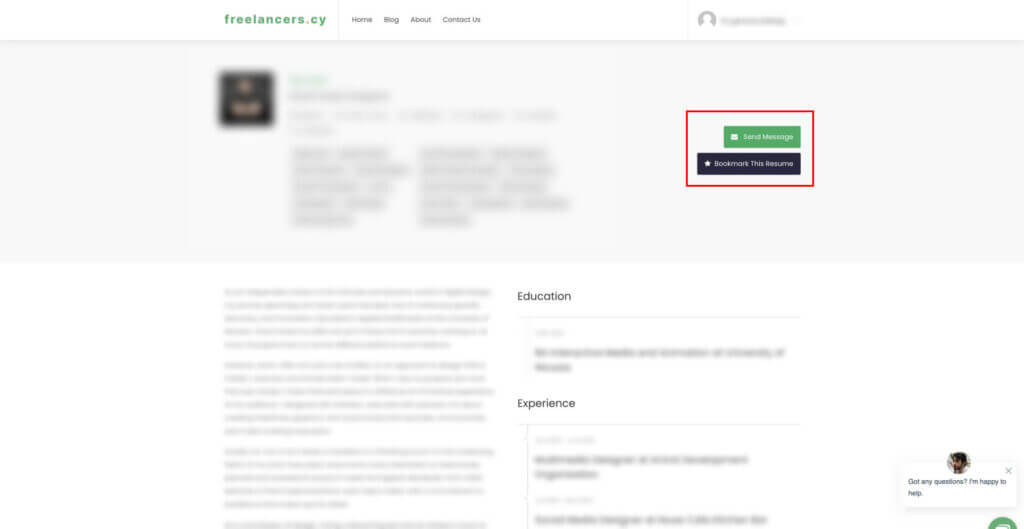
As you can see there are two buttons here. One is to message the freelancer and the other one is to bookmark your freelancer so that you can get in touch with them later.
When clicking the message button a popup will come here you can type your message to the client. Describe your project ask for his experience and see if he is the right fit for you project. When you send the message the freelancer will receive an email telling them that they have a new message from an employer. Once the freelancer replies you will also receive an email saying that there is a reply to your message.
Note: You might have to refresh your page to see the new message
Accessing messages and bookmarks
Once you send a message to the freelancer you can access the messages again from your dashboard. To go to your dashboard click at the top right and select “Messages”. (You can also access the messages by going to your dashboard and clicking on the messages link from the side tab)
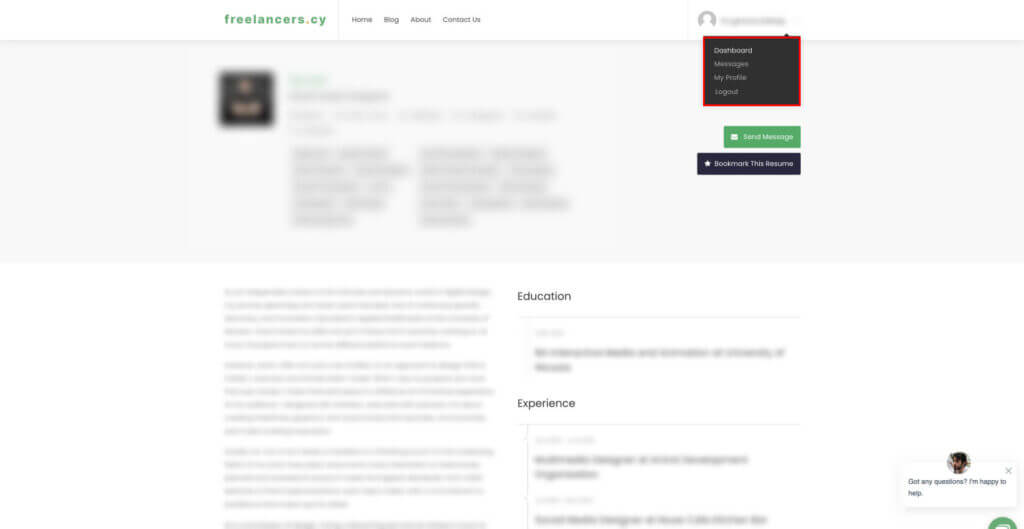
This will get you to your inbox. From here you can see all the conversations you have with all the freelancers so far.
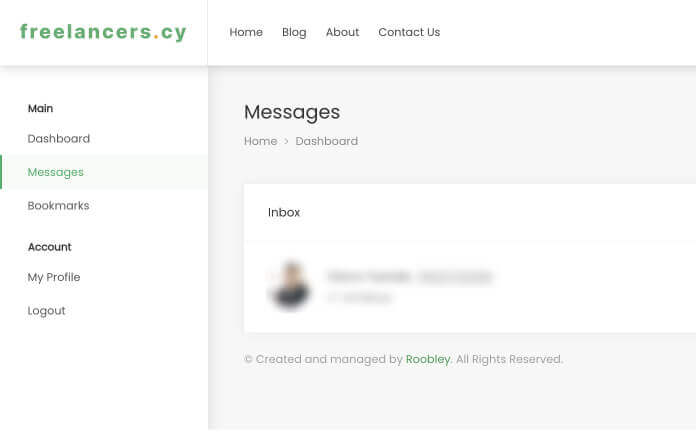
From here you can also click on the bookmarks and jump back to the freelancers you might have wanted to reach before.
Conclusion
In this article we went through how to create an employer account, and how to send a message to a freelancer. If you need to create a freelancer’s account read our article that explains how to create an account and setup a resume.